Not a few times after some ROM upgrade on your device, you find your device stuck to one "Spastic" error message related to Google Apps.
Update 23-03-2021
For the new problem with his Crash Android system WebView read the new guide at the link below.
Google web view (msa crash): Sudden problem with the webview application on Smartphones - The solution to the problemΑso you see one of the following error messages “Unfortunately, the com.google.process.gapps process has stopped" either "com.google.process.gapps process has stopped unexpectedly"These are errors related to the same problem, and are usually really easy to fix, so do not panic.

In this article, we will show you how to fix this kind of problem.
Usually this problem can occur when we do DownGrade on the ROM that our device has, ie we force our device to be downgraded from a recent ROM to an older one, but there are many cases where we can have the same problem after a upgrade.
This can happen in both cases but the solutions we will suggest are essentially the same.
So, take a deep deep breath and carefully follow our instructions below to fix the problem you have with your device.
1. Restart your phone
It may sound funny, but turning the device on and off is always the first thing you should try in such a case.
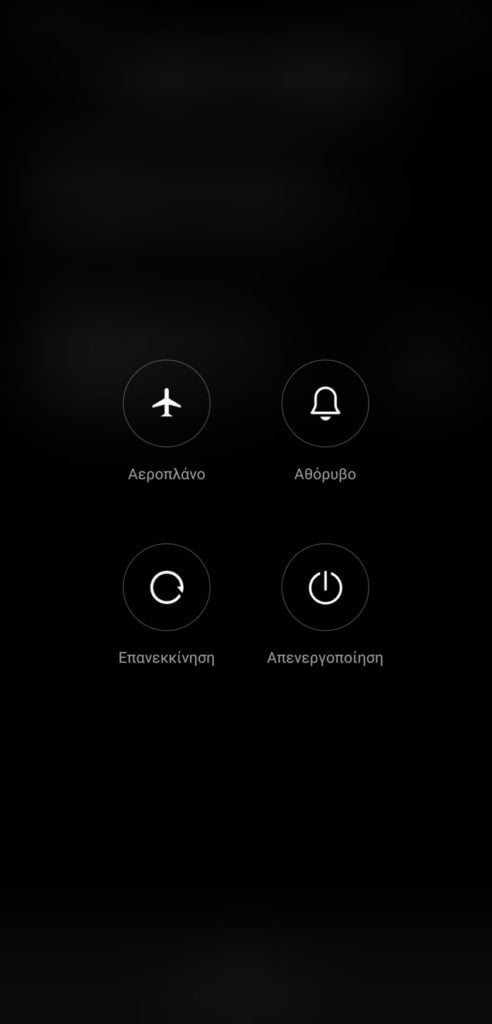
Just hold it power button your device for a few seconds and you will have the option to restart your device.
2. Clear the cache of the specific application
If you notice that the error message appears repeatedly when you try to start a specific application, then it is likely that this application is the cause of the problem.
Go to Settings >> Application management >> then go to the top right on 3 vertical strings and click on Show all applications and find that application.
Click on the application and then press a button Data Clearance (or Clear Storage).
If none of this works, the next step is to try uninstalling the application (which can be done on the same page as clearing the cache and data) and installing it later - if possible become something like that.
Clear Google's service box data
If clearing the cache and data for a particular application or even clearing it does not work, there is another quick fix that you can try.
This method will delete your preferences and settings in Google Play services, but it 's easy to reset them later.
Go to Settings >> Application management >> then go to the top right on 3 vertical strings and click on Show all applications and find the application Google Services box.
On the application information page, press the key Wipe data.
Restarting the Google Services box could fix the error.
4. Reset application preferences
Another option would be to go to Settings >> Application management >> go after top right on the 3 vertical bars and click on Reset application preferences
This will reset all your application settings, but will not delete the application data. In other words, you will not lose any settings you have saved.
5. Turn off automatic application updates
This error often occurs after updating an app, so if you turn off automatic updates from the Play Store, this problem will not occur as often. You need to remember to update your applications manually anyway, so it will be more convenient for you to handle any errors that may occur.
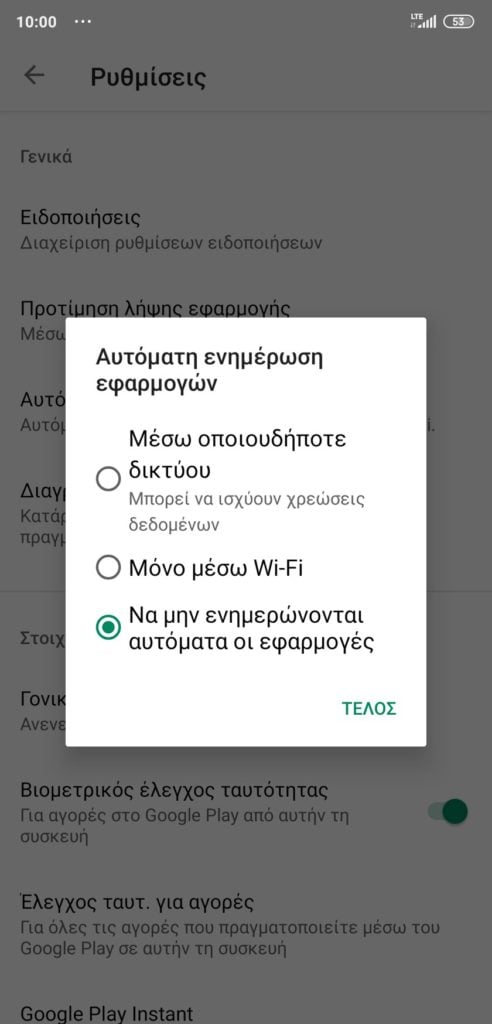
To turn off automatic updates, scroll in the Google Play Store app settings and turn them off automatic updates.
6. Restart the Download Manager
Sometimes, the error “com.google.process.gapps has stopped", May be related to the application"Downloads".
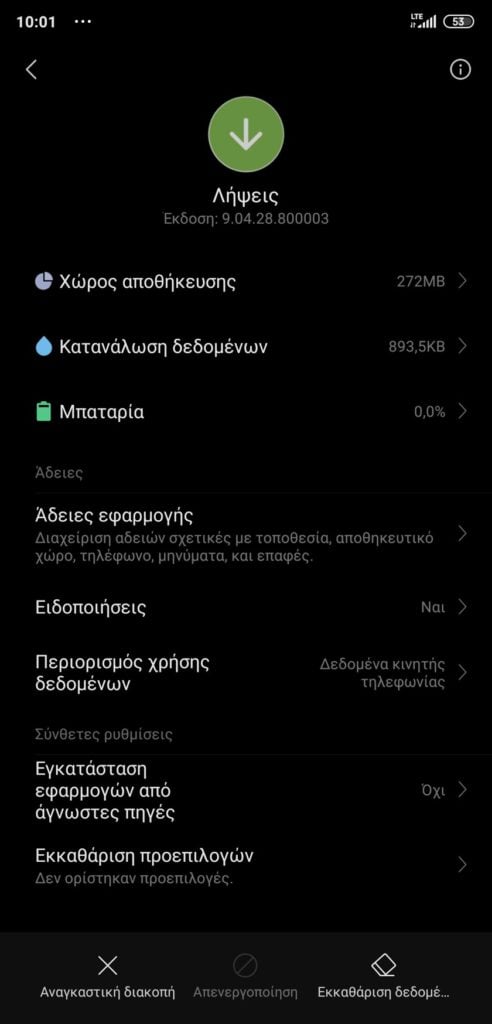
Go to Settings >> Application management >> then go to the top right on 3 vertical strings and click on Show all applications and find the application “Downloads"
On the application information page, press the key Wipe data and see if the error still occurs.
7. Perform a Factory Reset
Run it factory data reset on your smartphone if you are still having problems after trying all of the above. This is a drastic measure and there are consequences. All your data will be lost but not all the files you have stored on the inside of your device or on an SD-Card, such as Photos - music - videos etc.
But because you will lose everything else, you will need to get a full backup in advance.
Once your data is backed up, it's time to reset.
Go to Settings >> Additional Settings >> Backup and restore and click on Local Backups.
You will be prompted to enter your Pin to continue, and then you can start making your own copies.
Once the copies are finished you can go back to the menu item, and scroll down to where it says Delete data (Reset).
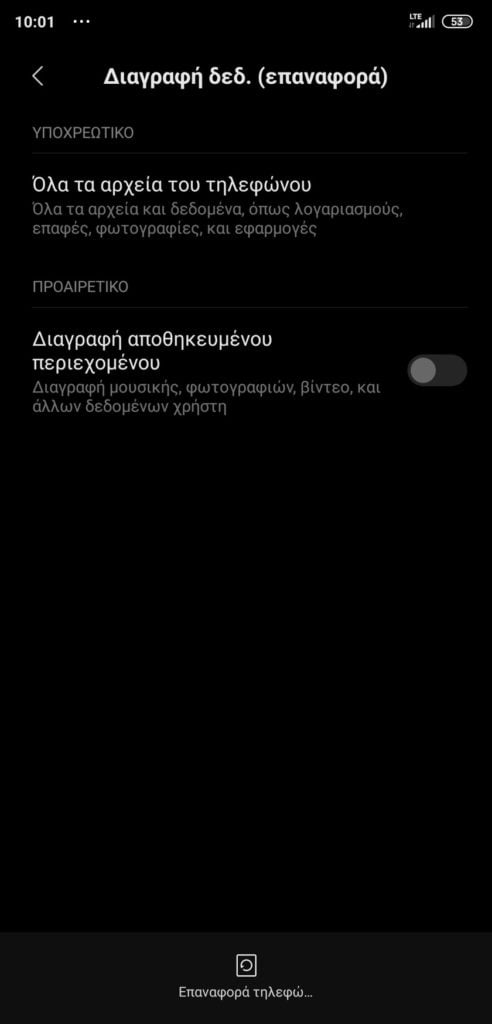
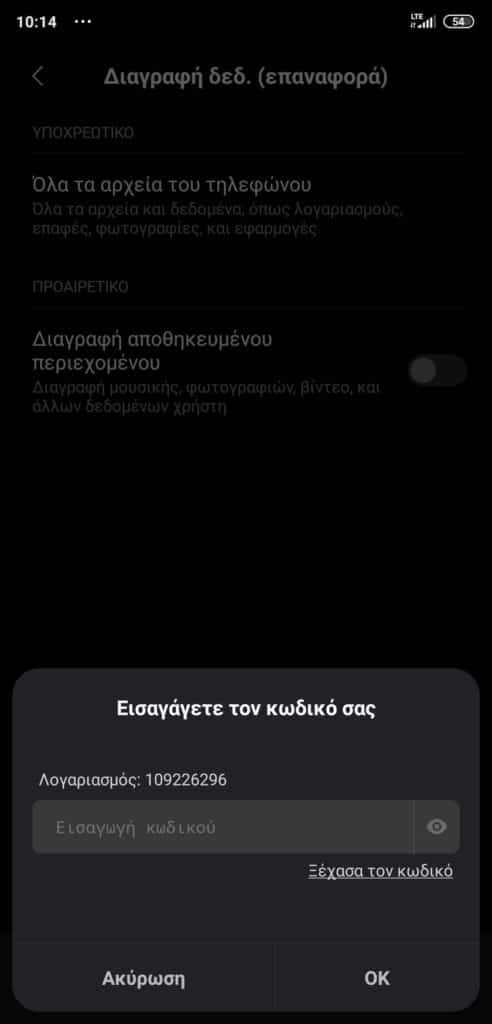
Just press to do Factory Reset, if you have connected your device to Xiaomi Mi-Account, you will be prompted to enter your Password, so you can continue.
When you do this, the device will reboot and when it restarts, it will all be deleted and you will have to set it up again, like when you first opened it when you first bought it.
Your data will be restored when you sign in again to your Google Account.
These are generally the various options you have to solve your problem with Google services, and we hope that if you ever have such problems, you will succeed in the simplest way of the above options.

But if none of the above solves your problem, then it is a good idea to talk to one of our experienced members in our forum, so that you can get immediate help to solve the problem you may be facing.
You can find our forum HERE! [the_ad_group id = ”966 ″]
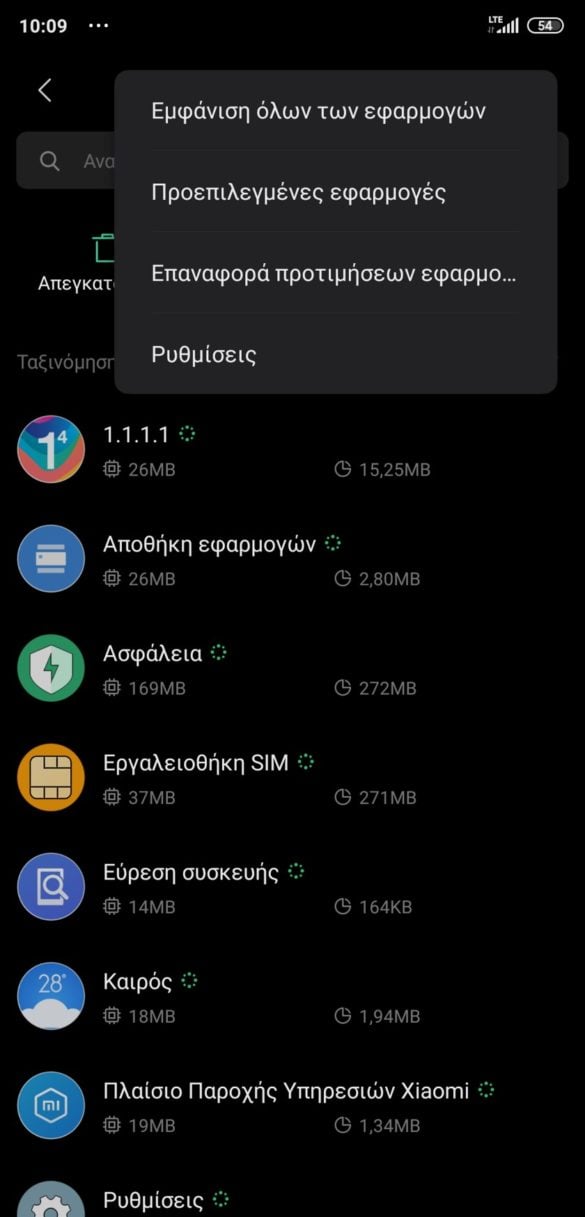

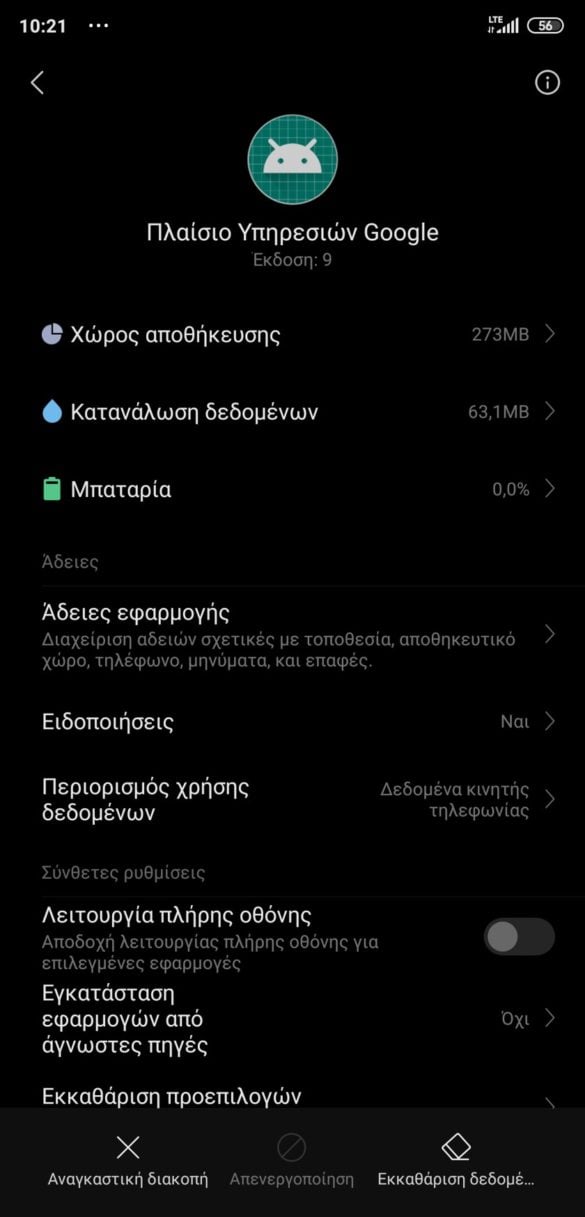
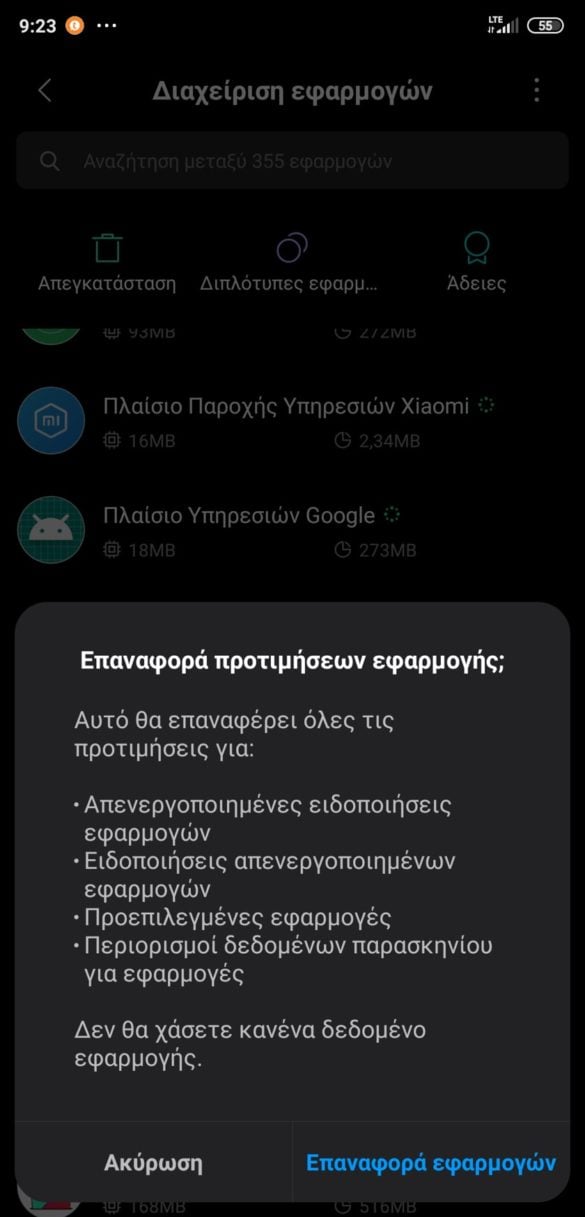




4 reviews
Just uninstall all the updates in the Google app and the issue will be resolved. That's how he unblocked me ..
Good evening I updated my mobile and since then the applications do not open what can I do I have the xiaomi redmi note 9
Good evening I updated my mobile and since then the applications do not open what can I do I have the xiaomi redmi note 9
I'm disappointed, I keep getting "Unfortunately, the com.google.process.gapps process has stopped" with such frequency that I do not have time to enter Settings etc. I press OK and the same message comes out again
It keeps turning on and off on its own, I also took out the SD and the company card but it continues to open and close for two days now
The problem is known, follow the guide here and you will be ok >> https://news.xiaomi-miui.gr/miui-security-crash-how-to-fix-guide/