Today we will deal with the problem of accidental disconnections of the Smartphone with the Wi-Fi network, and we will give you five ways to possibly solve the problem
Η use of Smartphone connection through Wi-Fi network is extremely convenient because there are no limits to the data used or slow loading times of the pages we visit. However, sometimes we may not have a pleasant experience when using WiFi, especially when accidentally and completely inexplicably, the phone continues to disconnect from Wi-Fi and this can be quite annoying.

Both the internet and social media have revolutionized the world in terms of communication and information, and on the internet you can easily find all the information you need. You can also very easily book tickets, buy online what your soul loves, invite your loved ones or even have a business conference with colleagues from your workplace.
Because everything revolves around the Internet in recent years, it's inconvenient when your WI-FI connection to your Smartphone is constantly interrupted, and you may be wondering why your phone disconnects every now and then.
There can be several reasons behind this problem, such as incorrect placement of your router, the number of devices connected to your router at the same time, and poor Wi-Fi reach in your area.
Of course, in addition to the above, the problem with the disconnections from WiFi may be due even to the device itself, and below we will show you 5 ways to solve this problem!
1. Reconnect to the network
Sometimes simply reconnecting to a constantly disconnected Wi-Fi network can help resolve the issue. See how you can do it on an Android device.
To reconnect to the network, go to Settings and select it Wi-fi :
1. If your device is connected to a network, select Wi-Fi.
2. Look for it network name to which your device is connected, then select it to display its settings
3. Immediately click on the option Deleting the network

Once you do the above, your device will be disconnected from the Wi-Fi network you selected and the network will be erased from your phone memory. You will now need to reconnect to the same network by entering and entering the network credentials - if the network has them.
2. Delete old or other Wi-Fi networks you do not need
When there are many networks available within range of your phone, the Android operating system usually attempts to connect to the WiFi network that has the strongest signal level. This is a fantastic feature but the downside is that it can constantly try to connect your device to the same problematic network if it has a better signal than all the others.
You can solve this problem by deleting from your phone memory all the available networks that you have previously connected to. Just repeat the previous steps in the first section to delete all the networks you no longer need. Alternatively, you can go to Settings> Connectivity & Sharing> Resetting Wi-Fi, Mobile Networks, and Bluetooth to delete all networks at once.
If you want to delete the networks one by one, then at MIUI go on Settings> Wi-Fi> Additional Settings> Manage Stored Networks and select from the lists which Wi-Fi networks you want to delete.
3. Do not go too far from the Wi-Fi router
If you are moving around your home while connected to Wi-Fi, your router range may be responsible for disconnections, especially if you are far away from your Router, as this may affect your Wi-Fi connection. So if your phone is still disconnected from Wi-Fi, make sure you are still within range of the connection (as close to the router as possible).

Check the quality of the Wi-Fi signal in the top status bar to see if you are too far away from the network. If the signal quality is poor, it means you need to get closer to the router.
It is recommended that the router be placed in a central location in your space so that its signal can reach everywhere.
Also determine if you are using the 2,4 GHz or 5 GHz band. The 2,4 GHz band has more bandwidth but limited speed, while the 5 GHz band has less bandwidth but provides high speed connectivity. If your router has limited range, you can also use a Repeater to fill the gaps in your space, and generally when you are connected to Wi-Fi, it is best to stay close to the router.
4. Update your phone and router software
Operating system updates usually add new features to your smartphone, while correcting any bugs and issues that have been identified. The same thing happens when updating your router firmware. If you are sure that the Wi-Fi disconnection problem on your phone is caused by a problem with your router, then definitely upgrading the firmware on your router (Router) can help.

It should be simple to install updates for your router. Just consult your router user manual or go to the manufacturer's website for the procedures to follow. In the meantime, you can update the software on your Android phone by following these steps.
General Android devices:
- Open the app Settings.
- Click on System
- Select System or software update.
- Click on Check button for update.
- If a new update is available, download it and install it now.
For Xiaomi devices with MIUI
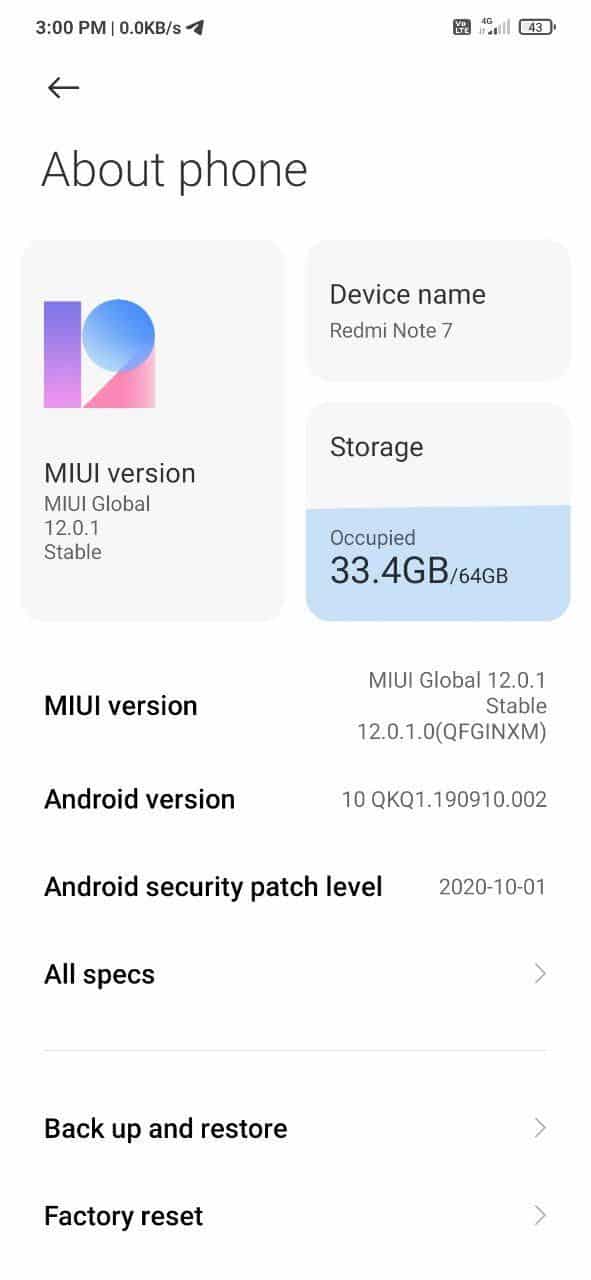
- Open the app Settings.
- Click on the option My device
- Click on MIUI version
- Click on Control to update
- If a new update is available, download it and install it now.
5. Turn off automatic network switching
The ability to switch networks automatically is an aggressive feature on most modern Android phones. When enabled, it allows your device to switch seamlessly between WiFi networks and mobile data based on their connection speed. However, it sometimes causes the Wi-Fi connection on your device to malfunction. To turn off automatic network switching, follow these steps:
The following settings are not for MIUI, but only for other Android ROMs
- Go on Settings and select it Wi-Fi.
- Then select them Wi-Fi preferences.
- To turn off the feature, clear the option "Automatic switching to mobile data".
- Alternatively, select the “Question before switching”To prevent Wi-Fi disconnection without your permission.
Stay connected!
Whatever the underlying cause of the Wi-Fi disconnect problem on your Android device, at least one of the above tips will help you resolve this issue. Experiment with the above instructions and they will definitely help you fix this problem and stay connected without logging off every now and then.
 Do not forget to follow it Xiaomi-miui.gr on Google News to be informed immediately about all our new articles! You can also if you use RSS reader, add our page to your list by simply following this link >> https://news.xiaomi-miui.gr/feed/gn
Do not forget to follow it Xiaomi-miui.gr on Google News to be informed immediately about all our new articles! You can also if you use RSS reader, add our page to your list by simply following this link >> https://news.xiaomi-miui.gr/feed/gn
Follow us on Telegram so that you are the first to learn our every news!


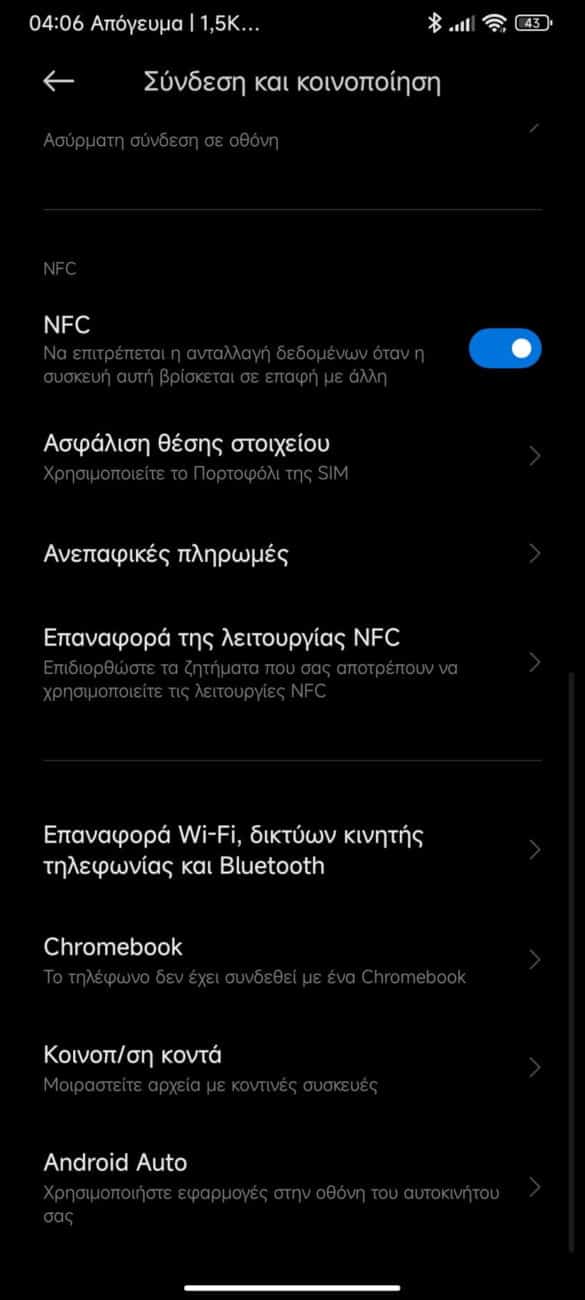
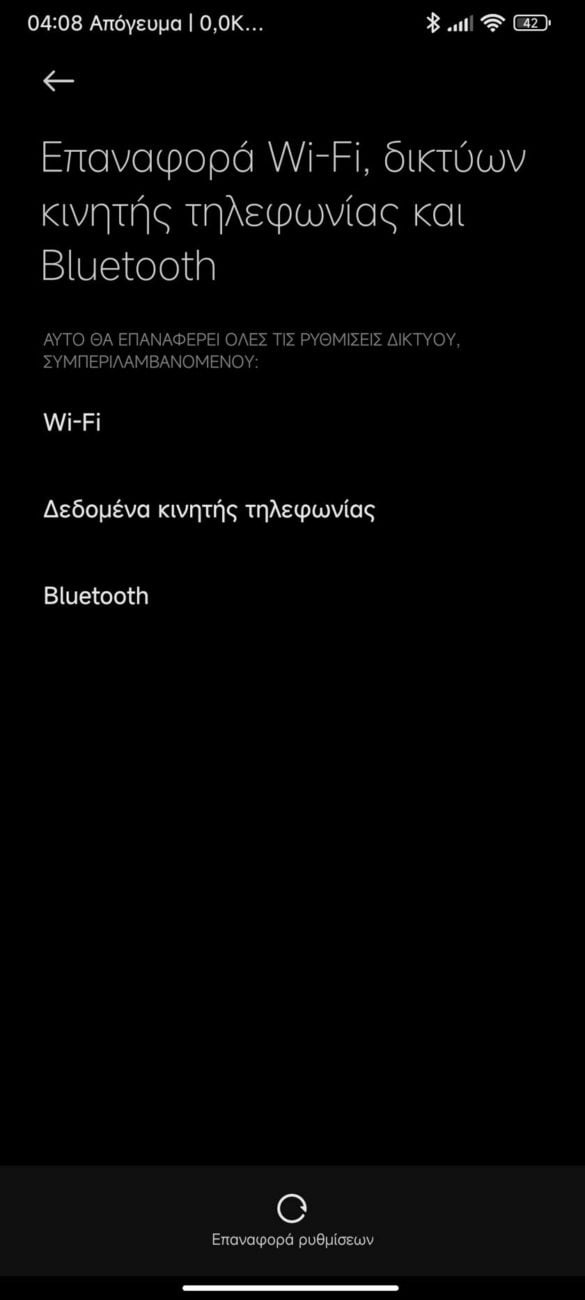
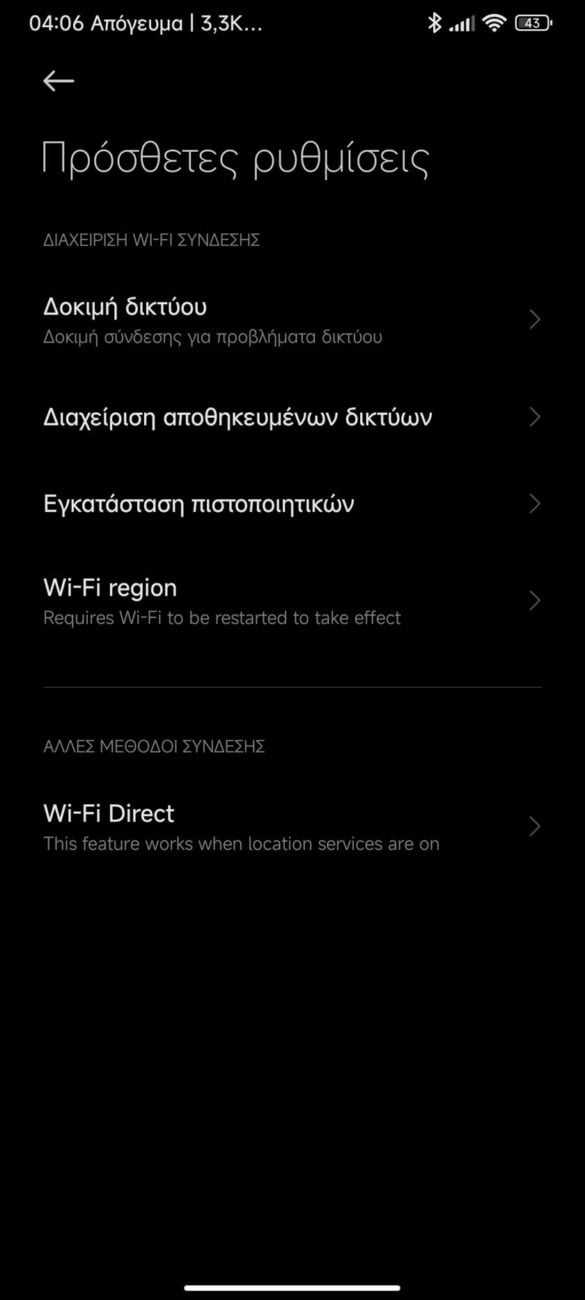
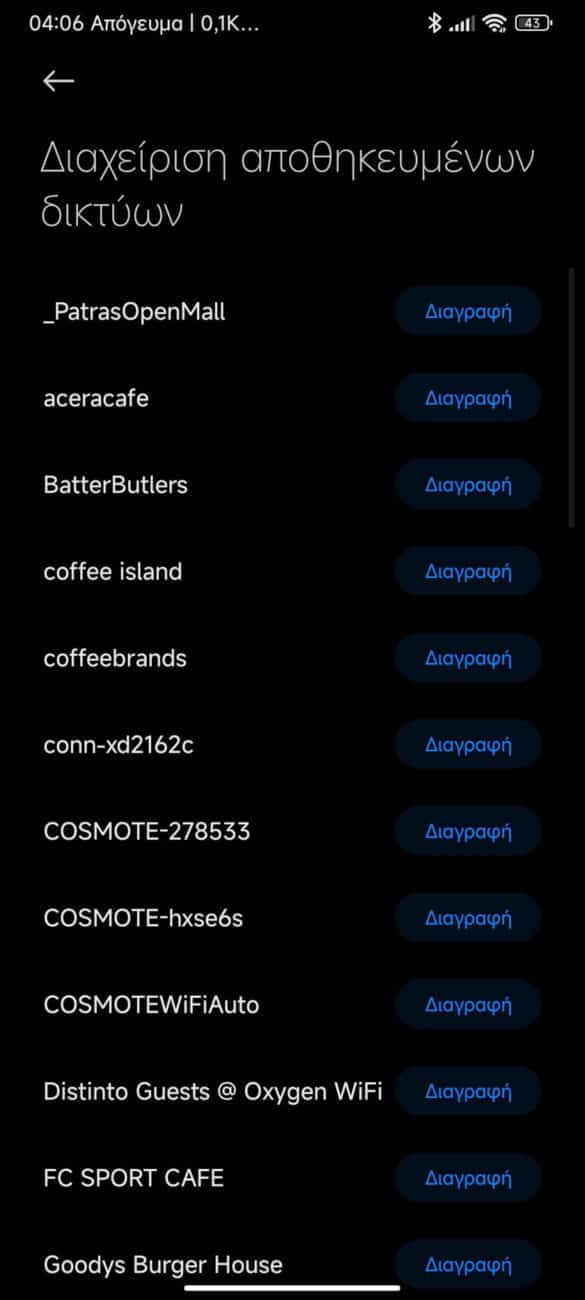




8 reviews
I solved this problem by replacing the parameter "Privacy" in WiFi configuration from "Use randomized MAC" to "Use device MAC" on my phone.
I have redmi note 11 and all the time wifi zrywa connection. Wkur….IA to niesamowicie especially podczas drukowania. Wiecznie nie wydrukowany dokument do koń. Dwie kartki ok a trzecia do połowy i zerwane wifi. Gówno nie telefon. A previje na poprzednych wersjach tak nie bylo. Zaznaczę że w domu są telefony innych marek i problemu nie ma.
I am facing same problem after the M 14 UI update wifi stop working and store person says wait for the update please xaomi team do something.
The angegebenen Lösungen do not work. I have a Redmi Note 10s. It works perfectly with MIUI 12.4. Now I have updated to MIUI 14 and now the WLAN is unsurpassable. Es funktioniert für ein paar Minuten, dann ist es weg, dann werden keine Netze mehr gefunden, obwohl welche vorhanden sind, dann versucht es sich wieder einzuloggen und bricht ab. Also der komplette Müll mit dem Update auf 14.
Tried everything multiple times but the issue is the same internet is not working properly, disconnecting again and again. Please fix the issue otherwise users will move to another brand. I am using Redmi Note 11.
Xiaomi stop lying and start doing good with your phones. Mi Redmi Note 10 Pro hace 5 días commenzo a disconnectar el wifi solo. It normally happens when I unblock it a few seconds after it disconnects alone, and there are times when I connect to WiFi, there is no internet, and there is no internet connection at home or in the place where I am, since other devices work perfectly well with the same network. Their phones are una completa porkería. Do not compren ningun producto de la marca Xiaomi menos que estos recalcados pelotudos decidan de una maldita vez fabricar bien sus products de Mierd#
Redmi phones have a problem its not about the router pliz dont be fooled. I have been using a redmi phone and its horribly horrible when it comes to wifi connection and bluetooth. Also after 2 years make plans to replace you redmi phone🤔🤷
Unfortunately, the problem persists.