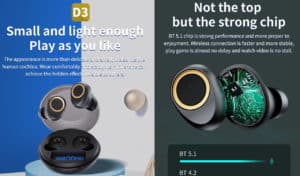Voice command response errors for Amazon Alexa are extremely common and can be caused by a variety of reasons.
ΜOne of the fundamental principles of a virtual assistant is to listen to a voice command, recognize it, and provide an answer. However, if you are using a voice-enabled device for Alexa, you may have already encountered some answers such as, "Sorry, I do not know this"Or"Sorry, I'm having a hard time understanding you right now. Try a little later ."

Errors in voice command response are extremely common and can be caused by a variety of reasons, from Internet connection problems to software update failures. Thus, finding what causes failures in responding to voice commands goes through basic stages of research to understand and solve the problem.
Below we present three common errors in the response of voice commands and their solutions.
Advice:
Sounds basic, but one recurring mistake one usually makes is forgetting that the microphone on the device is off. So make sure the microphone on your device is turned on. This is easy to control because your device (Echo for example) will display a red light on the microphone icon (key) indicating that it is off. To turn on the microphone, simply press the microphone button on the top of your device.

How to fix Alexa if it does not respond to voice commands
1. Problems with the internet connection
"Sorry, I'm having a hard time understanding you right now. Try a little later.This is the most common error you can hear your Alexa telling you and it happens because there is no internet connection. For your Alexa Virtual Assistant to work, your device must be connected to the Internet, which means you must have successfully connected your device to your local WiFi network.
To fix the problem, check your Internet connection (Wi-Fi), and if your modem indicates that network access is unstable, wait until the connection is normalized and try again. You can also unplug both your modem and your Alexa device for a few seconds and wait for it to restart.
If you are using a grid (Mesh) to optimize the network signal over WiFi — such as Google Nest WiFi - it is common for your phone to be on a different network from other home appliances. If so, it could be that implementation Alexa on the phone and the smart Echo speaker use differently Wi-Fi networks and cause a problem.
To fix this problem, make sure your smartphone and Echo device use the same Wi-Fi network. To do this, go to network settings on your phone and Alexa application and try giving a voice command again. If Alexa still does not respond to voice commands, go to the next sentence in this list.
2. Comprehension problems
«Sorry, I do not know this!»Comprehension problems are one of the classic problems presented by virtual assistants. To find out if this is your problem, check out what Alexa has heard. To do this, access the voice command history launching the Alexa application on your mobile > Read more > Settings > Alexa privacy > Voice history check .

If your Alexa and Echo device E do not respond due to comprehension problems, another option is to change the wake-up word used to activate the virtual assistant.
This can be done directly in the Alexa app on your phone by going to More> Settings> Device Settings > Select the device for which you want to change the alarm word > Settings> General> Wake up word .
3. Problems at the operating system level
In the worst case, your device may experience operating system-level problems, such as update errors. In these cases, the solution is to reset your Alexa device to factory defaults. Once this is done, you will need to register the device your Amazon account and re-enter it using Alexa application.
You can, for example, reset the Echo device using eAlexa application on your phone, following the route Read more > Settings > Settings device > Select the device you want to reset to factory defaults settings > Scroll down to Factory Reset and press> Confirm that you want to reset. Keep in mind that the steps may change depending on the version of your device.
As you can see, the cause for the problems associated with voice command recognition by Alexa are not far from the above list, and by following the steps we give you above, you will definitely be able to fix them quickly.
 Do not forget to follow it Xiaomi-miui.gr on Google News to be informed immediately about all our new articles! You can also if you use RSS reader, add our page to your list by simply following this link >> https://news.xiaomi-miui.gr/feed/gn
Do not forget to follow it Xiaomi-miui.gr on Google News to be informed immediately about all our new articles! You can also if you use RSS reader, add our page to your list by simply following this link >> https://news.xiaomi-miui.gr/feed/gn
Follow us on Telegram so that you are the first to learn our every news!