ΣToday we will deal with his process Bootloader Unlock of Xiaomi Smartphones, and below we have a complete guide that describes in detail the process and the steps you must follow.
First, confirm that your device can be unlocked
- Your device must be working normally and not in a state bricked, soft-bricked, bootloop.
- Your computer has the necessary Mi USB drivers and ADB platform tools that are required.
- You should have the official MIUI ROM on your device and have created a Xiaomi account (Mi Account).
- You should already have a SIM card inserted in your device so that you can connect it to the internet using mobile data.
How to unlock Bootloader on your Xiaomi device

Step 1: On the Phone
- Go to Settings » About Phone » MIUI Version.
- Press repeatedly on MIUI version until you see the popup that says that You are now a developer!
- Return to Settings, Click on Additional settings and then on Developer options.
- Enable OEM unlock and USB debugging.
- Connect the account (Mi Account) to your phone. Tap on the Mi Unlock Status » Agree » Add Account and Device. Make sure your device can connect to the internet using mobile data.
- Once the account is successfully connected, you should receive a message Added successfully. Mi Account is associated with this device now.
- Now turn off your phone, press and hold the volume down key and the power button to enter the mode Fastboot.
- Connect your phone to the computer using a USB cable.
 Step 2: From the PC
Step 2: From the PC
- Download and start it We Unlock on your computer and log in to your Xiaomi account (Email/Phone/Xiaomi Account and Password). Make sure your phone is in Fastboot mode and connected to the computer.
- The Xiaomi server will check whether the Mi Account is connected to your phone or not.
- If your phone is already connected to the My Account, you should get the message connected to the phone in Mi Unlock. If you see the message that you do not have connect, reinstall the driver Mi USB and try again.
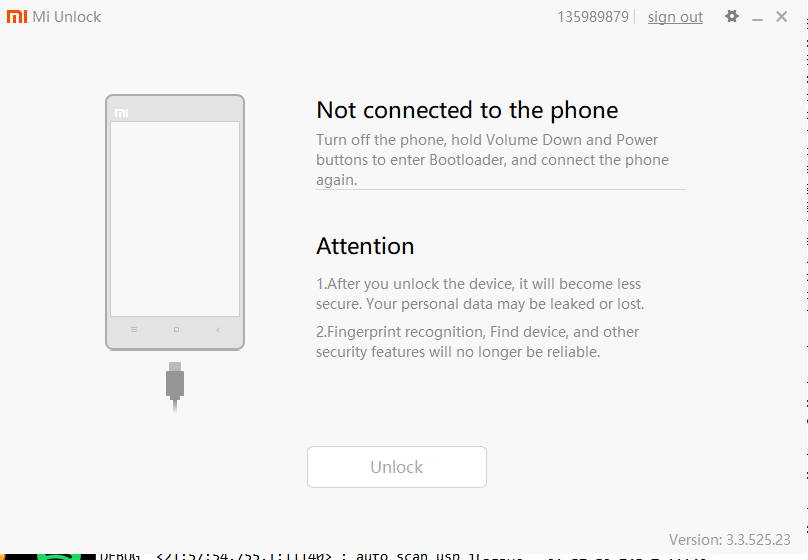
- Click on Unlock » Unlock anyways. On your first try, the We Unlock it will show you a message that It could not be unlocked. Unlock 168 hours later. You will have to wait for this waiting period to pass before you can successfully unlock your device.
- Once this waiting period is over, use it We Unlock and click again Unlock » Unlock anyways and then your phone bootloader will be able to be unlocked.
- Once the bootloader is unlocked, your phone should reboot automatically. If it doesn't, click Restart Phone.
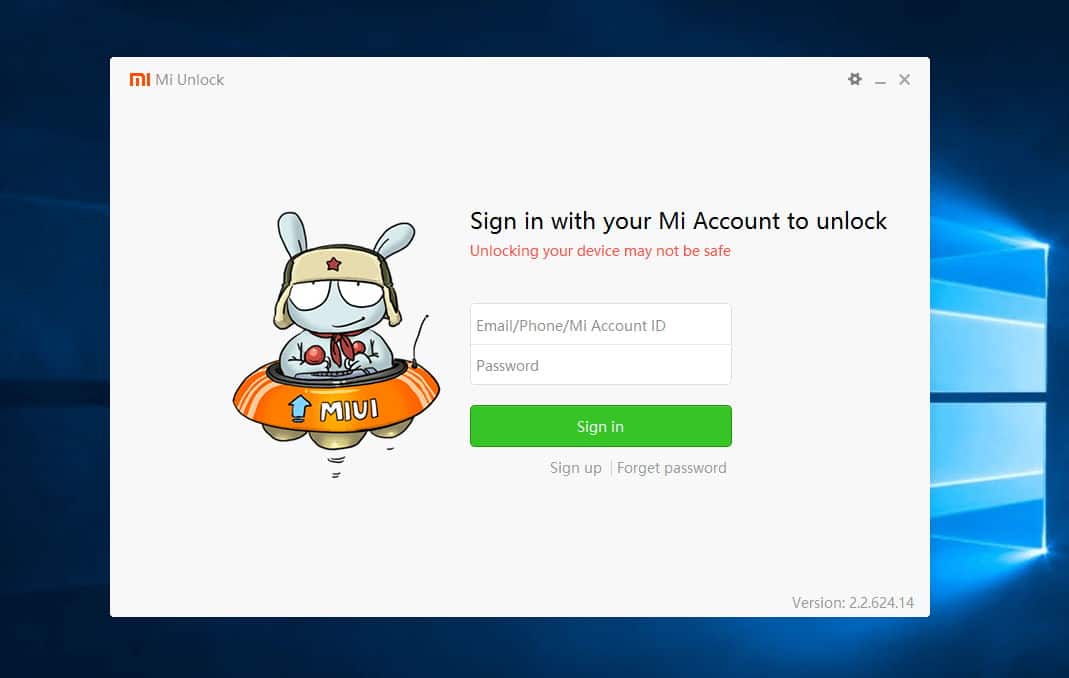
Notes
- Make sure you are using a computer with Intel® CPU, as well as with AMD Ryzen system you may have problems.
- For those who have problem working their phones, visit your nearest service center to get your phone repaired. You cannot add the Xiaomi account in Settings if the device is in bootloop, or is soft-bricked.
- You don't need to fill any application form at Xiaomi to unlock your phone.
- Wait for the waiting period shown on the to end We Unlock to unlock successfully.
- After you link her account Xiaomi (Mi Account) on your phone, don't do a factory reset or sign out of the account. Otherwise, the waiting period will be reset back to 168 hours. Manage your Xiaomi account details from here : https://account.xiaomi.com
- Unlocking the bootloader will erase all data, so take a backup before unlocking.
- You can use your phone normally during the waiting period.
- Use another computer (64-bit) to unlock if the We Unlock if it doesn't detect your device or gives you an unknown error.
- The users of Android One they do not need to go through the procedures listed here.
Getting an error while trying to create the Xiaomi account
- Could not be verified. Try adding your account and device again
- Verification could not be done, please wait a minute or two and try again
- Could not add. Error code: 20091
How to fix it
- Go to Settings » Xiaomi Account.
- Click Going Out. Enter the password of the Xiaomi account (Mi Account) and press OK.
- Return to Settings and then to Xiaomi account.
- Log in to your Xiaomi account. Go to Mi Unlock status and try to add your account and device again.
FAQ
1. Why did Xiaomi lock the bootloader of Xiaomi phones?
Xiaomi is an international company and is still in the process of expanding into international markets. Therefore, it is difficult for users from countries where Xiaomi does not officially sell its devices to buy Xiaomi phones. Many users have taken the risk of buying from an unofficial reseller. But sometimes they get fake Xiaomi phones or Xiaomi phones with unofficial ROM loaded with bloatware. This is very bad for the user experience and can even cause loss of personal data if malware is installed. This situation also exists in the Chinese market.
Another problem that Xiaomi users often face is that after their phones are lost or stolen, the person who took the device could easily install a new ROM on that device, and it makes it almost impossible for users to find the their phones. We also added a feature that requires users to enter their Xiaomi account details to use the phone after a complete wipe. But someone who has illegally obtained your device and knows how to use the Fastboot method to install a ROM, this will not stop them from gaining control of the phone.
Based on the above two reasons, we decided to lock the bootloader. We also made changes to Xiaomi Cloud's Find Device function and adjusted the device and ownership status verification logic during system update. With these combined methods, user data can be better protected and the user experience can also be improved.
2. Which Xiaomi devices are locked?
The devices Mi 4c, Redmi Note 3, Mi Note Pro, Redmi 3, Mi 4S, Mi 5 and all Xiaomi devices released from the year 2016 onwards.
3. How to check if bootloader is locked/unlocked?
The bootloader status can be checked with the following procedure
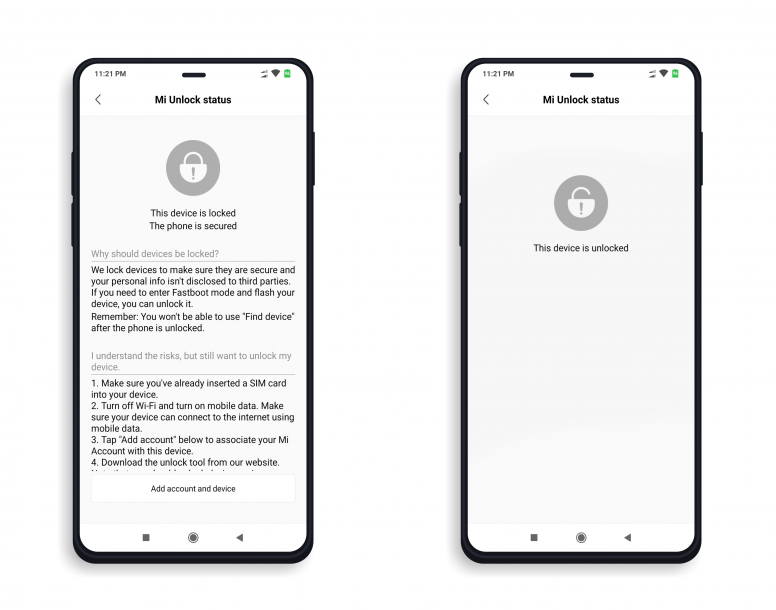
- Mi Unlock will display the message Unlocked.
- An unlocked lock will appear on the screen when the device starts up.
- Advanced users can check bootloader status via cmd.
4. If we install a new Fastboot ROM on a device with an unlocked bootloader will it lock again?
No, the bootloader will remain unlocked unless you select the option Clear all and lock from Mi Flash Tool.
5. What you need to know about unlocking?
First and foremost you can only unlock your own device. This means that the unlock tool you downloaded must be connected to the same Xiaomi account that you registered on your device. A Xiaomi account can only unlock one device within 30 days.
6. Isn't bootloader locking against Xiaomi's "geek" spirit?
Locking the bootloader is aimed at providing a better user experience, which we are constantly striving to ensure. Meanwhile, we provide you an unlocking tool for all users who know how to Flash Custom ROM and modify their devices.
The unlocking process will require internet access to get the unlock code. Also, the Xiaomi Account connected to the Xiaomi phone and the unlock tool must be the same. Otherwise, the unlock request will be rejected. This will ensure that malicious people do not have access to your personal data.
7. What will change after bootloader lock?
- Locking the bootloader will not affect normal OTA updates.
- ROOT will be disabled if the user has enabled it before. To enable ROOT you will need to unlock the bootloader.
- Devices with locked bootloaders cannot flash a Fastboot ROM with Mi Flash. Users need to unlock the bootloader if they want to flash a Fastboot ROM on their device.
The risks mentioned above do not fully cover the changes that can be caused by Mi Unlock. We will continue to improve Mi Unlock to prevent cases where unauthorized vendors unlock Xiaomi devices to install third-party apps that degrade the MIUI user experience and cannot be deleted. Locked devices also provide you with premium security features such as Find My Device and other value-added services. We apologize for any inconvenience our policies may cause. Think twice before unlocking your device if you are not familiar with Flashing ROMs.
Caution : if you don't know that much about android, flashing, custom roms etc, it is not recommended to unlock bootloader. You may inadvertently cause some serious damage to your device or personal data.
 Do not forget to follow it Xiaomi-miui.gr on Google News to be informed immediately about all our new articles! You can also if you use RSS reader, add our page to your list by simply following this link >> https://news.xiaomi-miui.gr/feed/gn
Do not forget to follow it Xiaomi-miui.gr on Google News to be informed immediately about all our new articles! You can also if you use RSS reader, add our page to your list by simply following this link >> https://news.xiaomi-miui.gr/feed/gn
Follow us on Telegram so that you are the first to learn our every news!


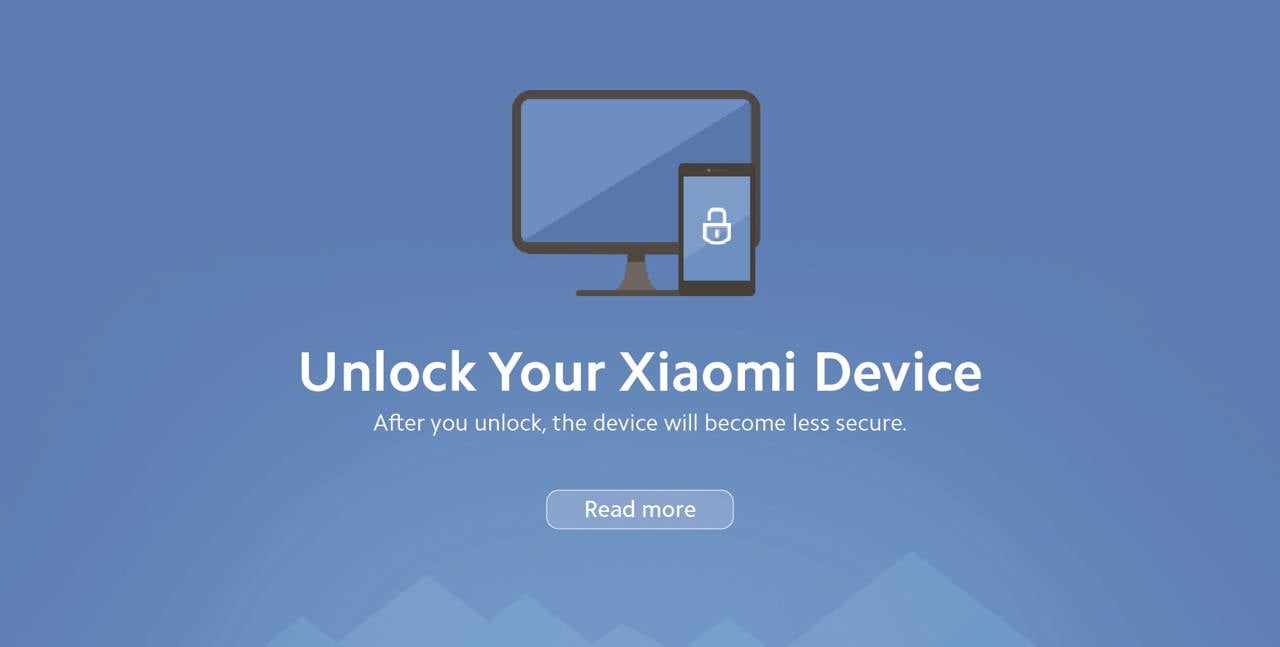




2 reviews
Por qué me aparece couldn't add. Internal error 20091
Xiaomi mi a2 lite. I have a look on screen can't login to Google account. Windows PC can't recognize USB connection. Please help me unlock. It. Litvindimitri@gmail.com.